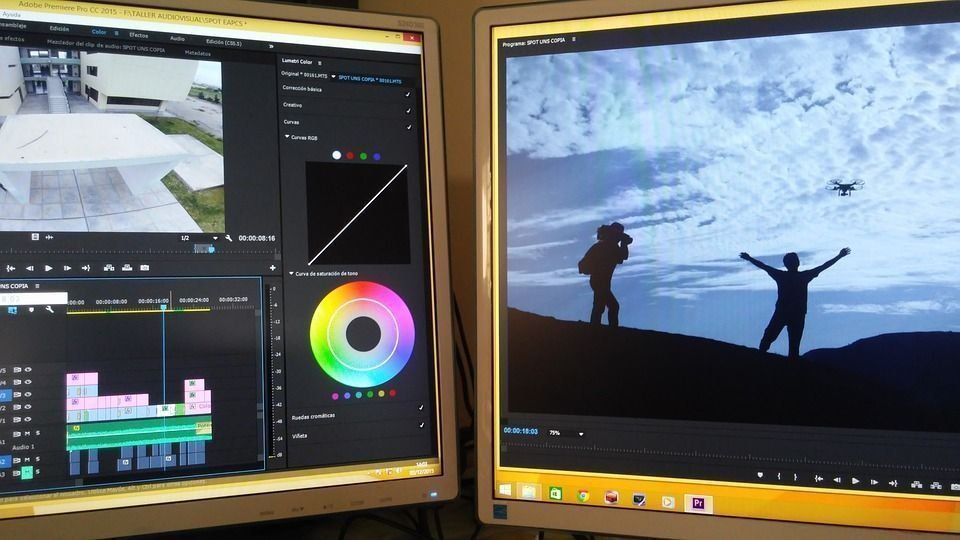Rating of the best programs for amplifying sound on a computer for 2024

Quiet sound on a laptop, wheezing in speakers, downloaded low-quality audio and video files are the reason for looking for a solution to the problem of amplifying sound on the computer.
If the reason for the quiet sound does not lie in hardware breakdowns, then programs to increase the volume will come to the rescue, and some of them can not only amplify the sound, but also improve its quality.
The review presents the best programs for sound amplification, among which you can choose for yourself both paid and free options.
Best free software
VLC
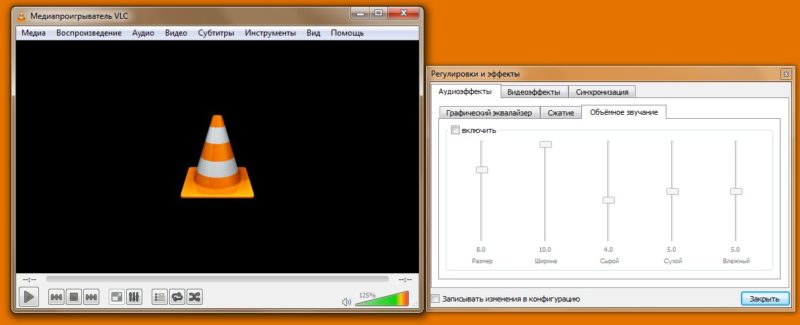
The media player is compatible with many operating systems, including Windows, Linux, macOS, Android, Desktop, and FreeBSD. The program interface supports a large number of languages, including Russian.
VLC is capable of playing any audio and video file formats, without the need to install additional codecs, as they are already built into the player. Also VLC can play and record network broadcasts, play corrupted files, Internet radio.
The program interface is as simple and straightforward to use as possible. You can decrease or increase the sound using the indicator located in the lower right corner of the window. The maximum volume increase is 125%.
The "Tools" tab contains audio effects, where you can adjust the sound in the section in graphic equalizer, compression and surround sound.
- compatibility with many OS;
- support for a huge number of languages, formats;
- simple and intuitive interface.
- not.
AUDIO AMPLIFIER Free
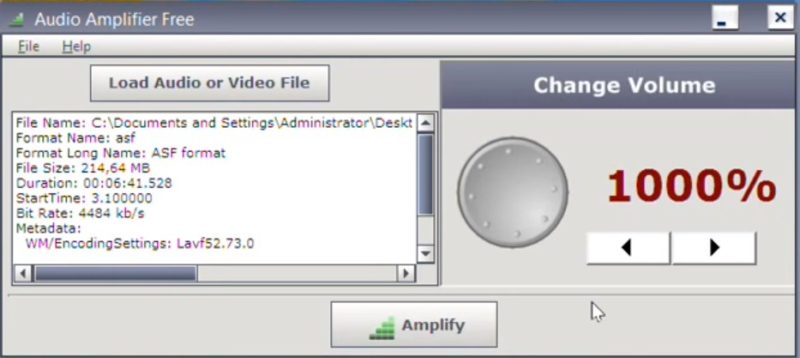
AUDIO AMPLIFIER Free is a very simple and intuitive application compatible with the Windows operating system. The application does not work with general OS sound controls, but sets up a separate audio or video file.
The interface is made in the style of minimalism, which will not cause problems for the user when using it. English language is supported.
It's easy to get started with the program, just load the required video or audio file by clicking on the “Load Audio or Video File” tab, which is located at the top of the screen. After downloading, information about the file will appear in the window below.
AUDIO AMPLIFIER Free allows you to increase or decrease the volume of media files. The maximum possible gain is 1000%. Volume control is carried out on the right side of the interface, using the arrows.
To save the modified file, click on the "Amplify" tab located at the bottom of the screen. The program does not provide for listening to the changed file until it is saved.
- minimalistic interface design;
- the ability to both amplify and decrease the volume.
- inability to listen to a file while editing it.
ViPER4Windows
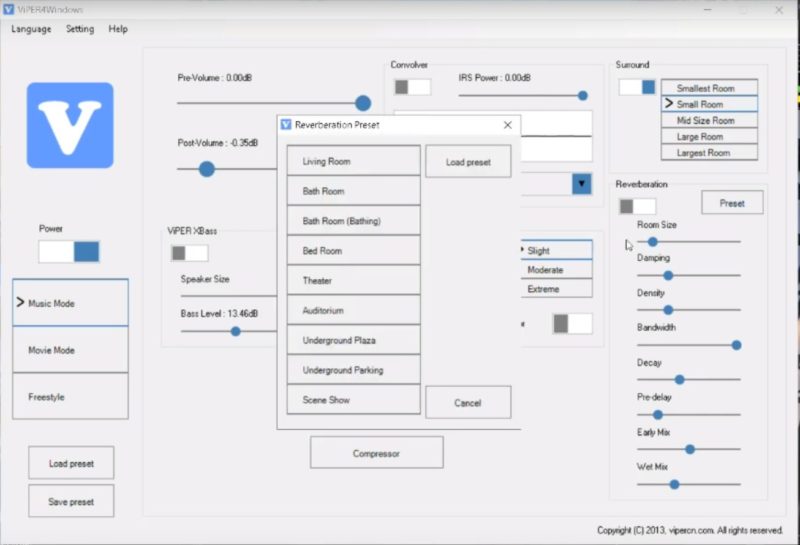
Using ViPER4Windows, you can fine-tune a wide variety of sound parameters that will significantly improve the sound quality.
The main screen displays settings for improving and amplifying the sound, and the equalizer and compressor are hidden and opened using a separate button. On the left side there is a mode switch, loading presets and a button to turn on sound processing.
ViPER4Windows has three main modes: music, cinema and free. For free mode, you can use advanced settings, among which are:
- elimination of loudness differences using automatic equalization;
- adjustment of decibel indicators;
- 8 parameters for sound reverb;
- using a convolver or loading your own impulses;
- 3 modes for sound leveling;
- 3D sound function;
- adjusting the clarity of sound with additional effects;
- use of a headphone driver with the ability to apply special effects;
- bass boost;
- a large number of compressor settings;
- 18 equalizer strips;
- audio delay adjustment;
- amplification of the right or left channel;
- Selectable audio channels with custom parameters that bring the sound quality of a conventional stereo system closer to surround sound systems.
Where can I download the program?
ViPER4Windows can be downloaded from the website: http://vipersaudio.com/blog/?page_id=59.
- subtle editing of sound parameters;
- a wide range of functions and special effects.
- not found.
Equalizer APO with Peace GUI
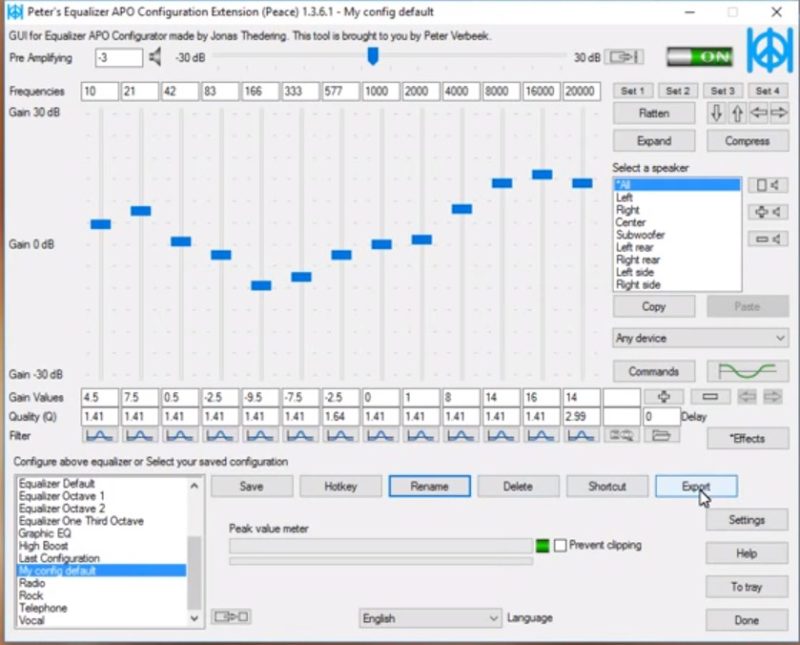
Equalizer APO is a professional equalizer that supports the use of VST plugins, the use of an unlimited number of files and filters. The utility has low latency and CPU consumption. Used to change the sound characteristics of capture and playback devices. Suitable for computers with Windows operating system.
Simplicity and ease of use is not about Equalizer APO. That is why this utility is used in conjunction with the Peace GUI.
Having installed Equalizer APO with Peace GUI on their computer, the user gets:
- A set of ready-made sound configurations. It is possible to edit them, as well as add your own presets, with their further saving. You can select the required configuration using the hotkeys pre-configured, or automatically;
- 10 bands for tuning, where you can change the sound quality, gain level and add arbitrary frequencies;
- Amplifier with a limiter. Built-in amplifier allows you to cut peaks when the signal is over-amplified;
- Sound processing with special effects. It is possible to connect external libraries;
- Graphic equalizer covering frequencies ranging from 10 to 20,000 Hz.
The interface can be used in compact mode, where the user is shown only the lists of presets, in the standard mode - with the basic set of functions, in the extended mode - with access to all possible changes in the program parameters.
Equalizer APO with Peace GUI allows you to use fine control settings, such as changing the dB control step using the wheel or changing the width of the slider knob.
Where can I download the programs?
A professional Equalizer APO equalizer is available for download at: https://sourceforge.net/projects/equalizerapo/.
The Peace GUI Equalizer GUI: https://sourceforge.net/projects/peace-equalizer-apo-extension/.
- the ability to edit both playback devices and capture devices;
- wide range of special effects;
- extensive selection of additional parameters and functions.
- may cause difficulties for some users during use.
Best paid software
SRS AUDIO SANDBOX
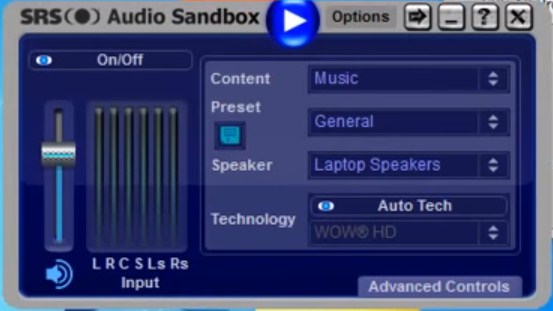
SRS AUDIO SANDBOX will help you edit the sound in both speakers and headphones. In addition to the main task of editing sound, the utility provides the ability to use additional effects. SRS AUDIO SANDBOX is compatible with Windows OS and supports English.The trial version is available for two weeks.
After starting the tool, a window opens, the left part of which is occupied by the standard volume control, and the right part of the 4 section:
- "Content" - opens the possibility of choosing the desired type of content for its playback. For example, music or movies.
- "Preset". The section contains templates for different musical styles. User-configured templates can also be added here. To do this, use the floppy disk icon.
- Speakers. The tab is responsible for performing speaker adjustment. It is possible to select the channel of headphones or speakers from the list.
- "Rendering" - allows you to select one of the proposed functions for sound processing. To create a better sound when listening to speakers, the user can use the WOW HD function; the Headphone 360 function opens up the possibility of listening to music on headphones, in surround sound format; TruSurround XT is suitable for surround sound reproduction in systems; Circle Surround 2 works as an extension to multi-channel systems.
- additional effects to customize the sound;
- ease of management.
- not found.
POWER MIXER
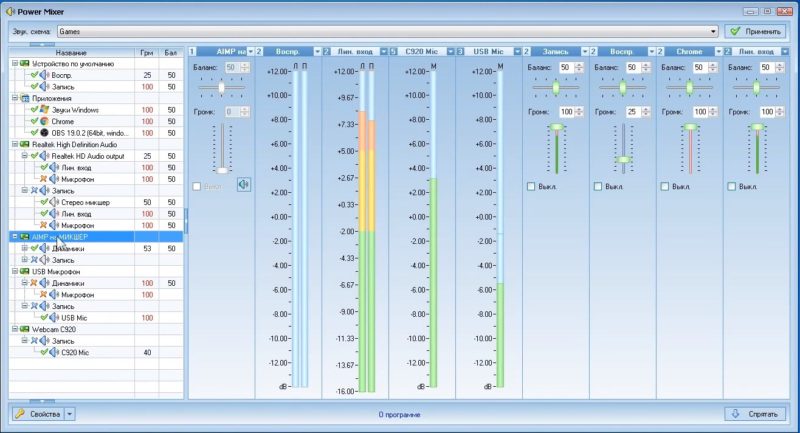
The POWER MIXER has a good number of functions for adjusting the sound. Of the advantages, first of all, it is necessary to highlight multifunctionality, which makes it possible to change the volume of both all programs installed on the operating system, and a single application.
The user can work with the program using Russian. At the top of the window is the “Sound Scheme” tab, which contains templates for editing. Various modes are supported, among which there are - "music", "mixed", "evening" and others.
Sound editing for the entire system is done on the right side of the window. The user can increase and decrease the volume, change the balance. Disabling and enabling is done immediately.
If the user wants to edit the sound of a specific application, then for this it is enough to select it from the offered list of currently running applications and adjust the settings that are located on the right side of the screen.
POWER MIXER also gives access to editing sound card parameters. The choice and volume control on the sound card is carried out on the left and right side of the screen, respectively.
Trial version duration and download site
You can download the two-week testing version at https://www.actualsolution.com/download/.
After the end of the trial period, it is enough to register the used program in the online store indicated on the website, and unblock it for further use. License price - 200 rubles.
- changing the volume parameters of both all programs and a single application;
- low cost.
- not found.
FX SOUND ENHANCER
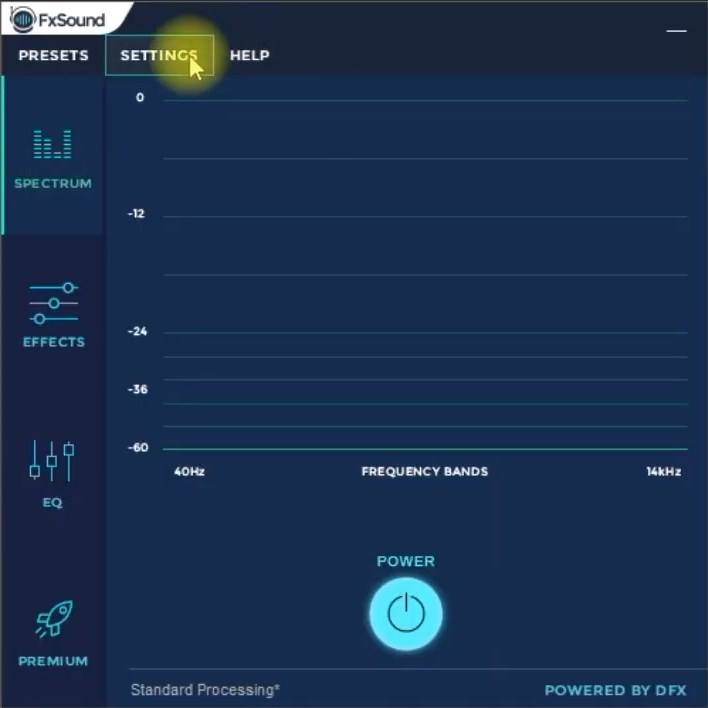
FX SOUND ENHANCER is a small program that does not take up much space on your computer and is compatible with Windows. Used to improve and normalize sound for listening to music using speakers and headphones. The interface supports Russian.
FX SOUND ENHANCER is pretty easy to use. After launching it, a window opens with 4 sections available to the user, located on the left side:
- Spectrum - here you can change the frequency indicators of the speaker system and turn on the program.
- Effects - selection of special effects, including bass and 3D effect.
- EQ - is responsible for editing the frequencies of the speaker system using the equalizer.
- Upgrade.
Also in FX SOUND ENHANCER there are ready-made templates for many directions and styles of music. View or use templates in the "Presets" section located at the top of the window.
FX SOUND ENHANCER cost
The trial version can be tested for a week. For further use, a license is purchased for $ 29.99. You can download FX SOUND ENHANCER on the official website: https://www.fxsound.com/download.
- ease of use;
- availability of additional settings;
- light weight of the application.
- not found.
Sound booster

Sound Booster is a simple and handy application that can enhance and customize sound in all applications of the Windows operating system.
After installing the utility, the user can start working with it in the system tray. Clicking on the icon opens a rectangular window in which editing is performed. The maximum volume increase is 500%.
In the settings menu, it opens the following possibilities:
- change the interface language. In addition to Russian, which is set by default, it is possible to change to Portuguese and English;
- assignment of hot keys, the setting of which will allow you to quickly change the volume value;
- setting the desired level, which will be used after turning on the system;
- selection of additional settings (the need to start the program at system startup, visibility of notifications, checking for updates in automatic mode, hiding the panel with controls, solving compatibility problems.
Sound Booster has 3 modes of operation, each of which allows you to adjust the sound quality and volume of your headphones and speakers:
- "Super Amplification" - for professional musical equipment;
- “ARC effect” - interception and ARC effect ”;
- Interception.
The application is available both for laptops and personal computers, and for devices with Android OS.
Trial period
Within 14 days, users can test the application on their device. After the end of two weeks, there is the possibility of an additional extension of the trial version in case the user for some reason did not decide on the purchase of the product.
How much does it cost and where can you buy Sound Booster?
The developers offer customers three license versions, each of which implies full technical support and free updates:
- A budget option priced at $ 19.95. The initial license type is set for 1 year and is supported on only one computer.
- Standard license at an average price of $ 34.95, available for use on 3 computers for 2 years. Free updates are only available in the first year of use.
- The professional license can be installed on 5 computers. Use is possible for 2 years, during this period updates are free. Cost - $ 49.95.
You can download Sound Booster on the official website: https://www.letasoft.com/ru/.
- easy and quick installation;
- easy control;
- lack of distortion during sound;
- extension of the trial period.
- not found.
Hear
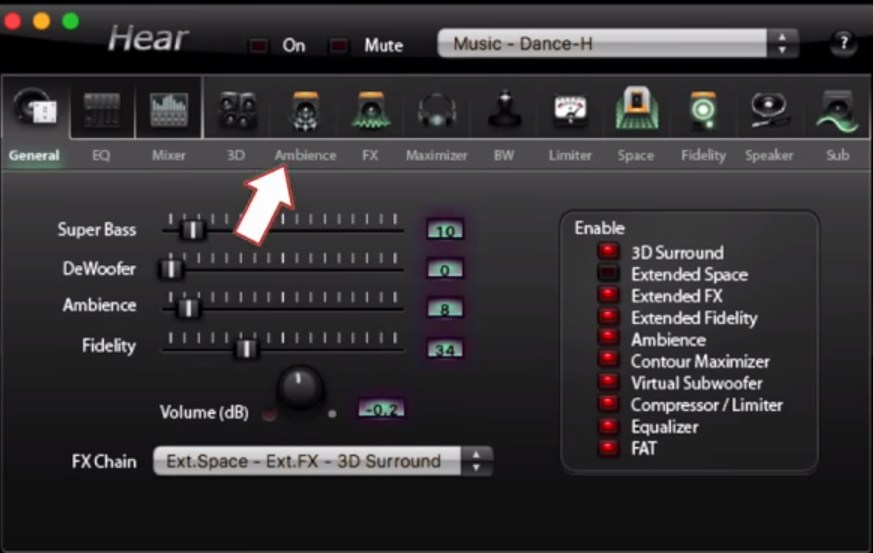
Multifunctional tool for improving and editing sound "Hear", suitable for PCs running on Windows and MacOS operating systems. The utility interface is available in English.
The panel at the top of the window contains a tab for mute, as well as ready-made templates (for watching a movie and TV, listening to music, games, effects) with their further customization.
The main settings are located in the main section, their regulation is carried out using special sliders. Here you can also select the following additional effects:
- 3D Sound. The module is responsible for creating surround sound. This function simulates the effect of being present, as if sound is coming from all directions. This is a great opportunity to get new positive emotions while watching movies or playing games;
- Equalizer is a standard module that is built into almost every media player;
- Speaker Correction - allows you to increase the volume by adjusting the resonance of the speakers;
- Virtual Subwoofer - simulates the presence of a subwoofer;
- Atmosphere - the module allows you to achieve an unusual effect in sound. This can be an imitation of being in the forest or being in a large hall;
- Fidelity control. In the process of recording a track, the sound frequency and intensity are lost. This program will be able to restore these parameters.
The “EQ” tab is an equalizer that provides a volume boost on / off function, as well as the ability to make your own changes, returning to the parameters before changing them. The "Playback" tab allows you to select the device that will play the sound.
The next 3 tabs ("3D", "Ambience" and "FX") allow you to adjust the audio to your speakers. Options for surround sound depth, room size and many other useful functions are available for editing.
To adjust the contour (high and low), increase the volume, use additional effects for sound reproduction in headphones, you should select the "Maximizer" section. The "Sub" section is responsible for setting up the subwoofer.
To give a musical composition a certain shade (relaxation or increase concentration) by changing the brainwave synthesizer, you can in the "BM" tab. The Limiter section is responsible for eliminating overloads by reducing the dynamic range.
The "Space" section allows you to achieve a more realistic effect by creating a virtual space.
The system tray provides access to quick settings. In a small window there are such parameters: volume boost, mute and templates.
The program can be downloaded from the official website: https://www.prosofteng.com/hear-audio-enhancer/. The trial version lasts 7 days.
- a huge selection of settings;
- many special effects;
- low cost.
- lack of the Russian language.
Conclusion
The article presented the best computer programs, using which you can independently, at home, increase the volume and improve the sound quality.
new entries
Categories
Useful
Popular articles
-

Top rating of the best and inexpensive scooters up to 50 cubic meters in 2024
Views: 97661 -

Rating of the best materials for noise insulation for an apartment in 2024
Views: 95022 -

Rating of cheap analogues of expensive medicines for flu and colds for 2024
Views: 91750 -

The best men's running shoes in 2024
Views: 87680 -

Top ranking of the best smartwatches 2024 - price-quality
Views: 85091 -

Best Complex Vitamins in 2024
Views: 84801 -

The best dye for gray hair - 2024 top ranking
Views: 82406 -

Rating of the best wood paints for interior use in 2024
Views: 77202 -

Ranking of the best action cameras from China in 2024
Views: 75269 -

Rating of the best spinning reels in 2024
Views: 74827 -

The most effective calcium supplements for adults and children in 2024
Views: 72462 -

Top rating of the best means for male potency in 2024 with a description
Views: 68296