Rating of the best services for checking Internet speed for 2024
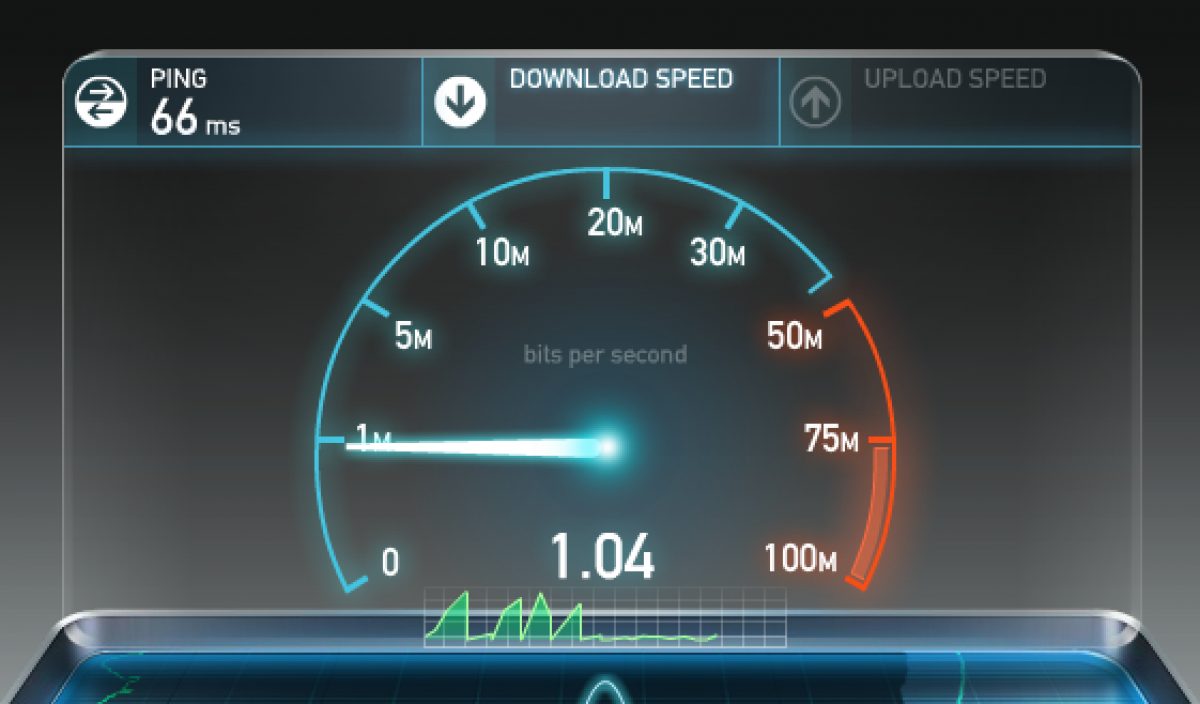
A new episode of your favorite TV series has been released, and when you load the picture "hangs". Instead of a pleasant viewing - sheer torment. It happens that the problems are related to the site itself. But more often than not, these are low-quality services of an Internet provider.
The easiest way to check the speed of the Internet on a computer or laptop is possible without special services. You need to open the folder "Task Manager", "Performance". Select the type of connection in the menu, for example, WiFi. The maximum possible speed can be found by opening the "Network Connections", "Status" folder. All the necessary information is contained in the "General" tab.
And to get more accurate and objective data, you can use modern applications. Depending on the result, contact the service provider or change the provider altogether.

The most common reasons for slow browser performance:
An unstable connection is not the only reason for slow website loading. The main reasons for freezing are usually:
- System disk memory full
You can view it in the "My Computer" folder. If the disk scale (usually C) is full and displayed in red, you need to delete unnecessary files. In order not to search for long-unused files manually, you can use special programs.
- Many programs run at startup
Or in the so-called background. For example, messengers, applications with data synchronization, cloud services. You can speed up your browser by removing unnecessary or rarely used programs. And if necessary, download them manually. Application icons are displayed in the lower corner of the monitor next to the clock.

- Viruses
To avoid infecting your computer or mobile device, it is worth installing and regularly updating an anti-virus program. The fact is that sometimes malicious programs "steal" Internet traffic to send spam and download unnecessary junk files.
- Weak router
Regardless of the specific manufacturer and model, the router itself can greatly reduce the signal speed. The more budgetary the device, the correspondingly lower the technical characteristics.
- Outdated software or weak processor
If the reason is in the computer itself, then waiting for a fast loading of sites is pointless. The only way out is to regularly clean your request history. Since many programs can start automatically after connecting to the network.
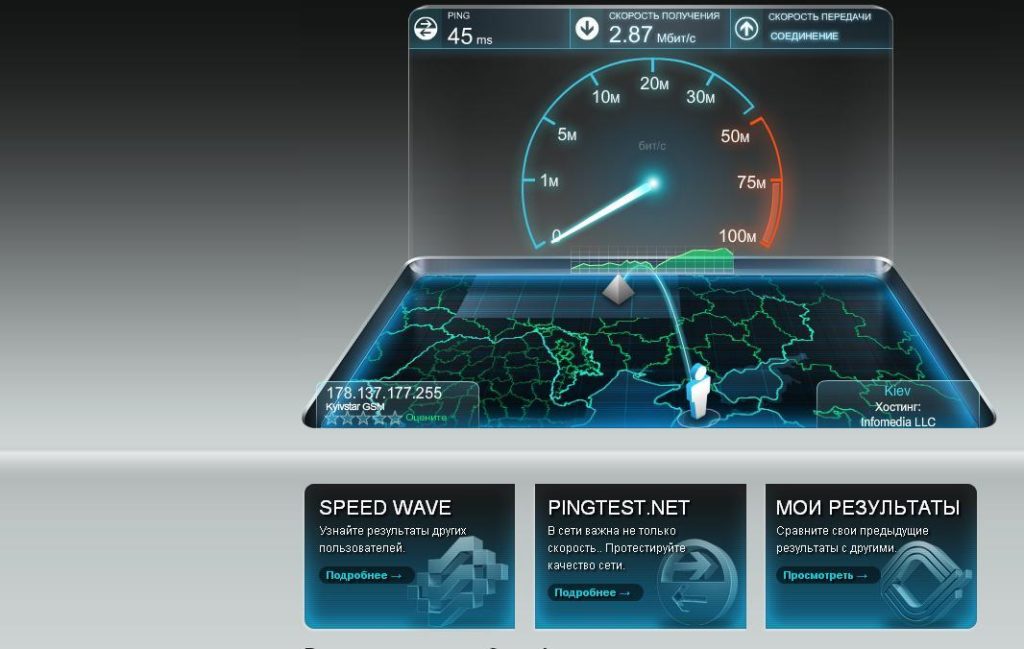
How Internet Speed Checking Services Work
Almost all applications measure several parameters. Such as:
Speed
First you need to figure out what Internet speed is. In fact, this is the time during which data is transferred from the subscriber's computer and, conversely, downloading from the Web:
Incoming speed - affects the download time of files - videos, images, browser pages, emails.
Outgoing speed - affects the time of sending files from the subscriber's computer, for example, uploading photos on social networks.
Indicated in MB / sec (megabits per second) or MB / sec (megabytes per second). Ideally, the indicators should be in the range from 15 to 45. At this connection speed, you can safely watch HD movies, download "heavy" files and play online games without any problems, not to mention loading browser pages.
Important: connection speed is not constant and can change during the day. The contract with the provider usually indicates not the average range, but the maximum possible speed.
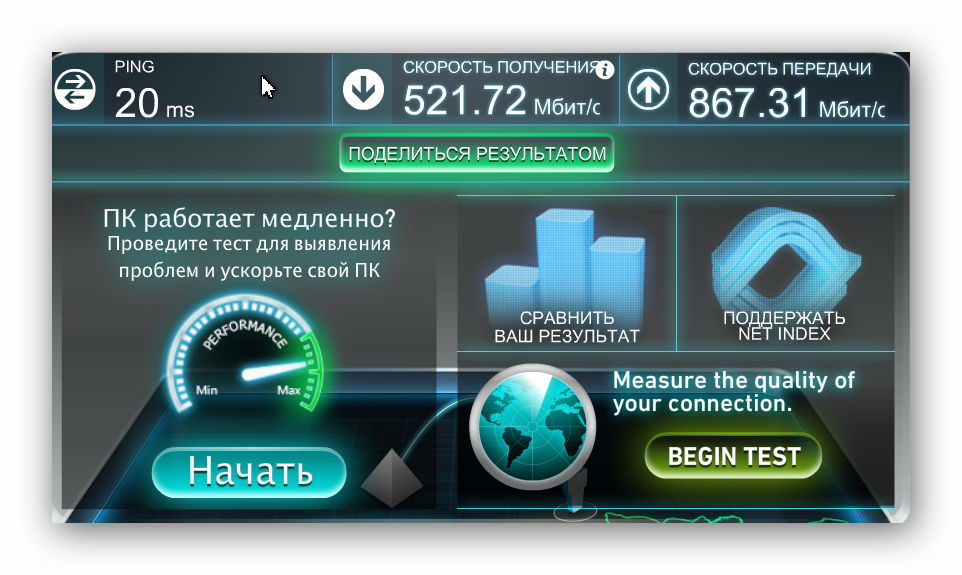
Ping
This is the server response time to a user request, measured in milliseconds. The lower the indicator, the faster the pages load, respectively. For example:
- Ping below or slightly more than 40 ms is a good indicator, you can easily play online games in which the player is required to react quickly
- Ping in the range from 40 to 100 ms - allows you to calmly watch movies, load site pages, for strategy games.
- Ping more than 100ms is a bad indicator. You can watch the video, but only at high Internet speed. But even in this case, "freezing" is possible. Websites load without problems, but you won't be able to play games normally.

What is jitter
Literally translated - "trembling". If applied to WiFi, then this is a "jumping" ping value. Complicates the work of IP-telephony - there are extraneous noises, gurgling sounds. The reason is a heavy load of the private channel or incorrect network configuration.
Ideally, with a stable internet connection, the jitter should be close to zero. Otherwise, freezing and long response times in online games are guaranteed (especially if you need a quick response). Even a not very high value of jitter is critical for the transmission of voice, video broadcasts in real time. The image can "disintegrate" into pixels, twitch.
How to use the services
Typically, these programs are fairly easy to use. All you need to do is click the "run" or "check" button (depending on the interface). Most importantly, you shouldn't trust one check. To obtain up-to-date data, you should run the application at least 3 times, and after simple mathematical operations, output the average value. Which will display all significant indicators as close as possible to reality.
Tip: Application developers advise turning off all applications that use an internet connection, but experienced users recommend checking while downloading torrents. To get real data.

Best Internet Speed Test Services for 2024
In fact, all applications are approximately the same and differ only in the interface and feature set. Review compiled based on user feedback. We took into account such indicators as: ease of use, measurement accuracy, presence / absence of pop-up ads.
SpeedTest.net
One of the best speed testing services. To work, you need to go to the site and pass the test, which implies sending a certain amount of data and, accordingly, acceptance. The final result is based on these indicators.
To accurately measure the speed, the developer recommends closing all programs and applications that use the Internet connection to work.
The interface is as simple as possible, however, the rich black color can slightly cut the eye. The monitor displays the user's IP address, provider name and server address (city), which can be changed if desired.
After that, it remains to press the GO button and within 20 seconds you can get results for the main indicators: download speed, upload speed, ping value. As well as possible problems loading applications (displayed in the lower left corner).
Registration on the service will allow you to save the history of checks. To check the speed of mobile devices you need to download the application.
Average rating: 4.4
Website address: https://www.speedtest.net/
- clear and simple interface;
- you don't need to download anything for a simple check;
- installation of free extensions for Google Chrome is possible;
- a "desktop" application is available for Windows and Mac devices - no need to launch a browser to test.
- Ads that, when loaded, can affect the accuracy of the metrics.

V-SPEED.eu
Russian-language version of the application for measuring Internet speed on smartphones, tablets with Android OS. Simple and intuitive design of the interface, the ability to select units of speed. And:
- the ability to choose a server;
- selection of parameters depending on the type of connection;
- compatibility mode with older versions of Android;
- the ability to disable animation for devices with low performance.
The application also analyzes and evaluates the signal quality of the router.
Average rating - 4.8
Website: http://www.v-speed.eu
- Beautiful design;
- high accuracy of speed determination.
limited choice of providers;
- does not always correctly identify the mobile operator;
- ads that can be turned off by rating the app.

Testmy
English-speaking service. Translation into Russian - through a browser. For the convenience of users, both a complex check and individual parameters are possible. If desired, you can set the frequency of the check, which will be launched automatically at a time specified by the user. The option is available after registration. The site also contains information about providers and the quality of the connection by city.
Average rating: 4.0
Site address: https: //testmy.net
- the ability to customize parameters;
- a lot of useful information, including about the possible reasons for the low speed of the Internet connection.
- limited choice of servers (mainly in the US).

NetTraffic
A program for downloading to smartphones and PCs with Windows OS, including older versions of Vista, XP. Analyzes the main traffic indicators and displays the result in the form of a table or graph. It connects automatically and shows the connection speed in real time. It is also possible to see changes in traffic for certain time intervals.
Additional features:
- setting colors (on graphs, images);
- the ability to analyze multiple networks;
- export-import of data;
- keeping statistics;
- alerts about events (for example, if the volume of downloaded files is approaching the limit).
The program is free, does not affect the computer.
User votes :: 4.16
Website address: https://nettraffic.en.lo4d.com/windows
- Without advertising;
- does not take up much disk space and does not affect the performance of the device;
- wide functionality;
- if desired, you can set the cost of 1 MB (relevant for users with paid traffic).
- not.
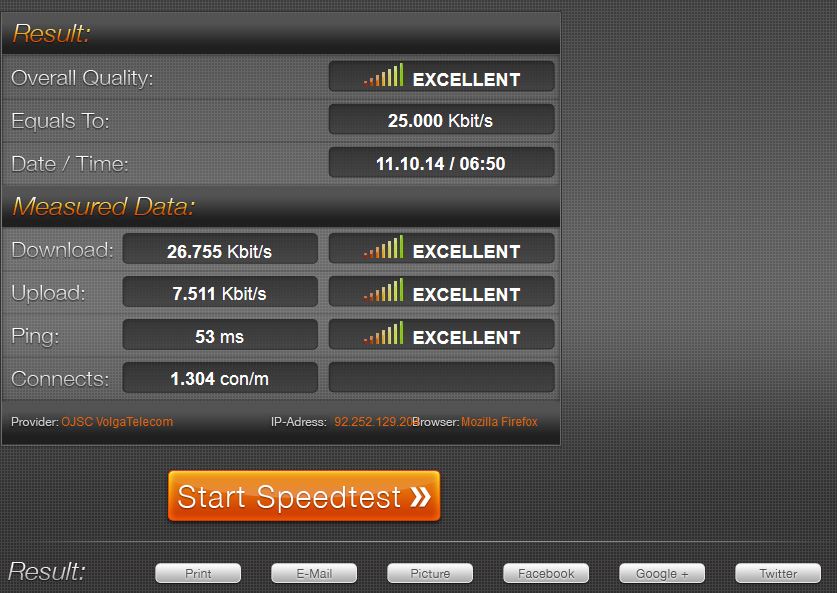
Speedmeter.de
From German developers. The check is performed in the user's browser via HTTP (using HTML 5) and does not require the installation of additional software.
For greater accuracy of the readings, the developer recommends running the check in the evening in order to exclude the factor influencing the network congestion due to the large number of users.
In addition to the standard indicators of the incoming and outgoing speed, the service provides ping and jeep results. The interface is laconic, the test is started by the GO button.
User votes :: 5.0
Website address: http://www.speedmeter.de/
- accuracy;
- advanced functionality;
- the parameters of the optimal Internet speed for various devices, depending on the type of connection, and tips for choosing a provider are indicated.
- not.

Yandex Internetometer
Service from Yandex with minimal functionality. After verification, the user receives the results of the incoming and outgoing connection, as well as detailed technical information about the browser.
Many users note the inconsistency of the check indicators, which can differ several times. This may be due not so much to the incorrect operation of the server as to the change in the speed of the Internet by the provider (network congestion, server remoteness). Or a software update that has begun (especially for the latest version of Windows).
Important: after the check, the service recommends, for security reasons, not to transfer the received data to third parties or to delete the cookie in the browser
User votes :: 4.0
- ease of use and verification of key indicators;
- you can easily check the internet speed on your mobile device;
- no advertising;
- it is possible to change the region.
- if the speed is slow, the check may be delayed or even interrupted;
- the service does not display the ping value.

2ip.ru
From domestic developers. Runs after clicking the "Test" button. To obtain reliable data, the service recommends disabling programs that use an Internet connection and repeating the check several times.
The system determines the location of the device automatically, but if you wish, you can choose a server in another city or as close as possible to the user's settlement. To do this, you can select a city and click on the yellow circle on the map.
Another feature of the service is the provision of data (for comparison) on the average Internet speed in a particular city.
Here you can also find reviews and ratings of Internet providers.
Additional features:
- site domain check;
- checking the IP site or searching for an identifier by the name of the resource;
- you can check how long it will take to upload or download a file.
User score - 4.0
Site address https://2ip.ru/speed/
- everything is simple and clear;
- the honesty rating of Internet providers is useful if you plan to change the operator.
- no significant ones.

Meteor
Free application for devices with Android OS 4.1 and higher. Beautiful bright interface. For inexperienced users, a virtual assistant function is provided. Tooltips are displayed in the context window.
Additional functions: evaluation of application performance on a specific device.
User votes :: 4.9
You can download it on Google play
- bright, attractive interface;
- no ads.
- does not work correctly when measuring Wi-Fi connection speed;
- not compatible with iOS devices;
- users also report inaccurate readings and (sometimes) long check times.

Simple Speedcheck
Application for fast and accurate internet speed measurement. Test results are displayed in the form of icons; for the convenience of users, they are highlighted in different colors. You can track and compare indicators in your personal history. Simple Speedcheck will analyze:
- download speed;
- ping;
- WiFi signal strength on DSL, ADSL and cable connections.
The reviews are mostly positive, but the app may not display WiFi upload speed correctly.
User votes :: 4.9
- check results are displayed in MB and MB;
- the indicators are quite accurate (according to user reviews, they are the same when tested on different devices).
- incorrectly identifies telecom operators;
- you cannot select a server;
- advertising.
For a more accurate speed measurement, you can compare test results from multiple applications. And, if the indicators are very different from those indicated in the tariff, contact the provider.
new entries
Categories
Useful
Popular articles
-

Top rating of the best and inexpensive scooters up to 50 cubic meters in 2024
Views: 97661 -

Rating of the best materials for noise insulation for an apartment in 2024
Views: 95022 -

Rating of cheap analogues of expensive medicines for flu and colds for 2024
Views: 91750 -

The best men's running shoes in 2024
Views: 87680 -

Top ranking of the best smartwatches 2024 - price-quality
Views: 85091 -

Best Complex Vitamins in 2024
Views: 84801 -

The best dye for gray hair - 2024 top ranking
Views: 82406 -

Rating of the best wood paints for interior use in 2024
Views: 77202 -

Ranking of the best action cameras from China in 2024
Views: 75269 -

Rating of the best spinning reels in 2024
Views: 74827 -

The most effective calcium supplements for adults and children in 2024
Views: 72462 -

Top rating of the best means for male potency in 2024 with a description
Views: 68296









